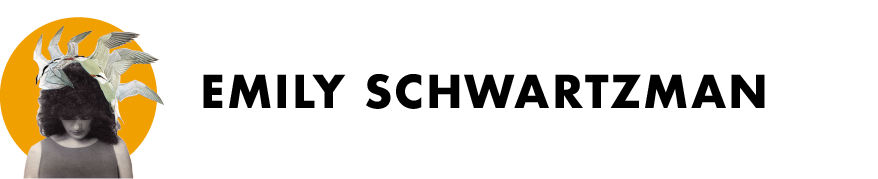The iPad Pro and the Apple Pencil have taken my sketching to the next level. At the end of last year I splurged and bought them both, and since then I've been hooked. I don't usually get that excited about technology (even though I am an interaction designer), but sketching on this thing is fantastic.
I'm partial to using Paper by FiftyThree. I've dappled with other apps like Procreate, which seems amazingly powerful and great for more complex or technical drawings, but for my silly doodles I think Paper is just right. It feels almost like sketching with actual pen, pencil and paper, and my process is similar to what I would do if that were the case.
Once I have an idea, I start by using the pencil tool in Paper, set to a light, beige color. Since the Apple Pencil is pressure sensitive, it's easy to build out the composition, starting light and getting darker with my strokes as I get more confident, just like I would with a physical pencil. With the iPad, I get the added benefit of being able to double tap to undo any strokes that I'm unhappy with. I've gotten so spoiled by this functionality that I occasionally find myself double tapping my notebooks in real life.
The pencil sketch foundation for 'Block party'
Once the pencil sketch is done, I start the somewhat tedious process of erasing the extra lines and tracing over the drawing with the fine point pen in Paper, set to black. As I'm doing this, I'll zoom in on the drawing when I need a fine grain level of control.
The initial "inked" version of 'Block party'
After I've outlined everything and cleaned up most of the pencil sketch, I get to color! This part can be so relaxing. First I choose my color palette. Paper lets you mix colors in a few different ways, and also has an eye dropper tool. Usually I create a little palette of colors in the corner, with a light and dark shade for each. I color with the marker tool in Paper. The marks come out pretty opaque, but does have a multiply type effect when you layer color on top of it. Because of that I try to fill in color in one, continuous stroke, without lifting the stylus. I'll use the eye dropper tool to pick up the colors from my palette as I need them.
The next step after coloring is to do the final layer of inking. For this I use the calligraphy pen in Paper, set to black. The stroke weight varies depending on the pressure you apply, so it's good for getting thicker strokes, with some variation in weight.
The last steps are to pick my background color, and then add in the shadows and sign. Paper lets you drag and drop any color onto the page to change the background color. Once I find a color I'm happy with, I use the eye dropper to pick it up, and then mix a slightly darker version of the color. I add in the shadows, and finally add my signature. If at any point I'm not happy with the position of something, I can use the scissors tool to select an area of my drawing and move it.
The finished drawing.
When I'm finished with my drawing, I can save it as an image (PNG) and share to all of the usual channels. Sometimes I'll make duplicates at various stages of the process, which is how I documented my process for this post. This comes in handy if you want to do iterations on the same drawing without losing any of the sketches.
Other apps like Procreate have layers, which would make parts of my process much faster. However, so far I've found that the Pencil is much more responsive in Paper.
Since I've had my iPad Pro, I've been sketching almost daily, and have been able to create work that I don't think I could create with traditional mediums. I don't know if I'm ever going back!